Is Google Maps marketing important to your business? If you're in an industry that services consumers in specific communities, then the answer should be -- absolutely!
Although we live in a digital age, there's still a ton of people shopping locally. In fact, 88% of consumers who conduct local business searches on their mobile device visit or call the business within a day.
We also find that an astounding 97% of Google searches revolve around local searches.
But what's more, is the role Google Maps plays in local search. It has an impressive 96% market reach for Android users around the world.
Overall, 77% of smartphone owners use navigation apps regularly. This is important, especially since there are 3.9 billion mobile internet users.
It'd be insane to ignore the potential of Google Maps marketing and how it can grow your local business.
Let's take a closer look at how.
What is Google Maps Marketing?
We hear all the time about using SEO services, social media, and content marketing. But what about Google Maps marketing?
Let's give an example to help define what this is:
You're a consumer in Atlanta looking for a local dentist. So you type in "Dentist in Atlanta, GA."
Now, what's interesting is the search engine results. Instead of seeing a list of links like you usually do, you find a map with 3 listings (Google Maps 3 pack) for related businesses in the area.
In this case, you'll see a map of Atlanta and red POIs (points of interest) for all the local dentists. Beneath, there's a list of dental offices with their website, phone number, consumer rating, hours, website link, and directions.

When done right, your business listing will show up in the Google Maps 3 pack.
The purpose of Google Maps marketing is to help your prospects find your business easier. This is particularly helpful for small companies that aren't widely known.
But how do you get here?
By claiming/creating your Google My Business listing, then optimizing it.
More on that later.
Why is Google Maps Marketing Important for Local SEO?
Businesses are recognizing the importance of local SEO. They're using long-tail location-based keywords (e.g., dentist office in Atlanta, GA) and optimizing their site with them.
But this will only take you so far. Let's see how Google Maps marketing can amplify your small business SEO strategy.
Attract High-Quality Leads
When you conduct a local search, you don't see the #1 link -- you see Google Maps. So even if you optimize your website and make it to #1 on page 1, the Google Maps box will still outrank you (in most cases).
Any business that shows up here now has higher visibility than you. This makes Google Maps the new goal of any local SEO strategy.
Again, the only way to show up here is with your Google My Business listing.
When you reach this position, you can drive more qualified leads to your company and boost your sales.
Just think -- thousands of people in your area are looking for your services. What are the chances they'll find your business without Google Maps marketing?
If your competitors are showing up here, then you're leaving money on the table for them to grab.
(Almost) Everyone's On Mobile
As we already mentioned, the majority of today's internet users are on mobile devices. And since Google tracks your location (if enabled on the mobile device), it automatically shows local results.
So even if a mobile user types in "dental office" without the city keyword, it'll still show results in the town they're currently in.
Google Maps marketing wins again.
Google Maps Marketing is Cost Efficient
When you compare the costs of PPC marketing, social media ads and boosted posts, or even traditional marketing -- you'll find Google Maps marketing is a steal.
There's no cost to create your Google My Business listing. And in return, you can get a ton of new business.
Build Trust for Your Brand
The fastest way to a consumer's heart is to earn their trust. And the best way to achieve this is by getting social proof.
Google Map marketing makes this simpler because it allows consumers to rank and review your site. Your star rating shows in your listing in Google Maps, which can help (or hurt) your business.
If you're delivering quality products and services, then you should have no problem getting positive reviews for your business.
Next, let's take a look at how you can create your Google My Business listing.
Getting Started with Google Maps Marketing
The good news is that it's simple to set up your Google My Business listing.
All you have to do is take the following steps.
Step 1: Sign Into Your Google Account
If you don't already have a Google account, you can sign up for one first. It doesn't matter whether your Gmail is old or new.
Once you're ready, sign in. This should be the account you want to control your Google My Business page.
Go to Google My Business and click the sign in button in the top right corner.

Step 2: Search for or Create Your Business
Next, you'll be prompted to insert the name of your business. Enter that and Google will detect whether a listing is already made for it.
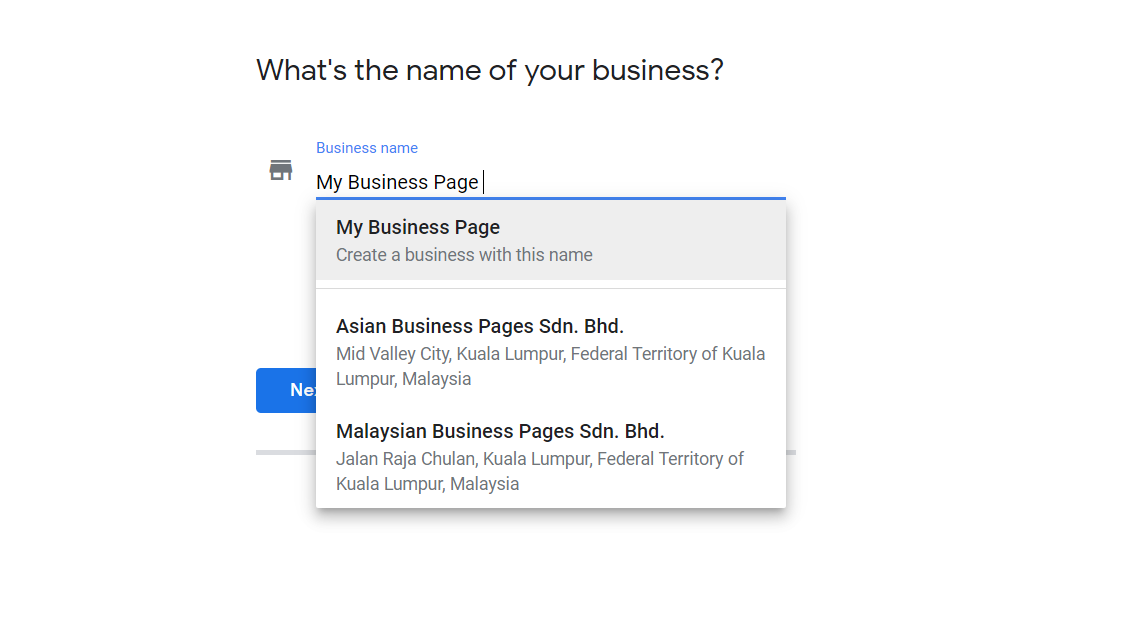
If so, you'll be able to claim it. Otherwise, you'll be taken to the next step to insert more details about your business.
If you don't already have a business listing, then you can select "Create a business with this name."
Step 3: Add Your Google Maps Information
In this step, you'll have to go over all of your business details. To start, you'll need to choose whether you want to add a location (for brick-and-mortar businesses).
For the sake of this article, we'll say yes.
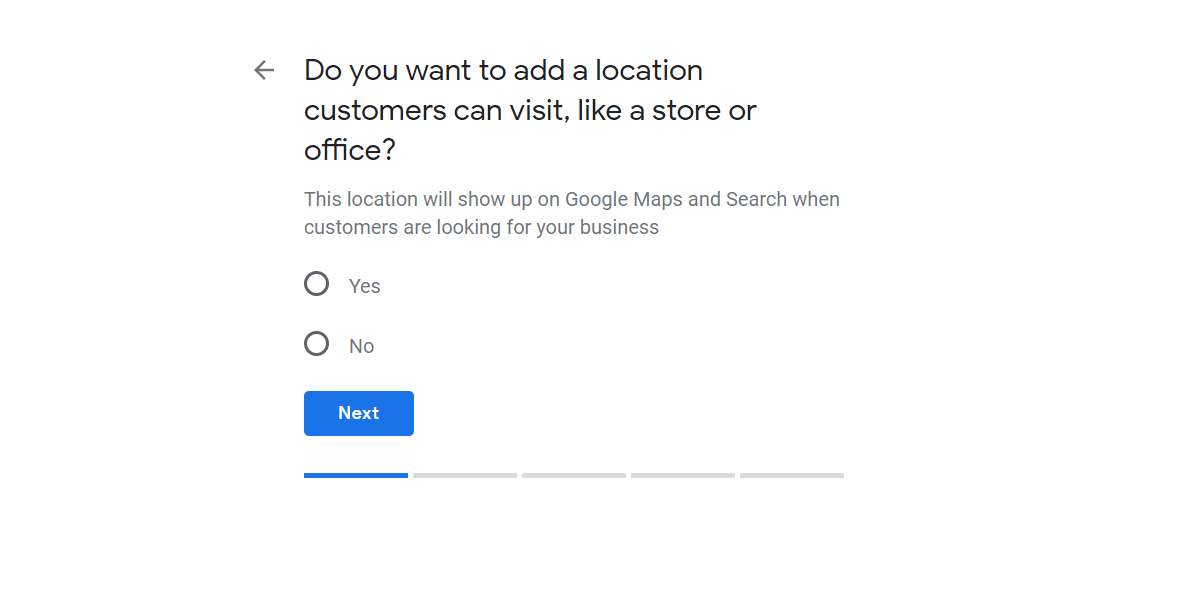
Next, you'll have to insert the address for your local business.
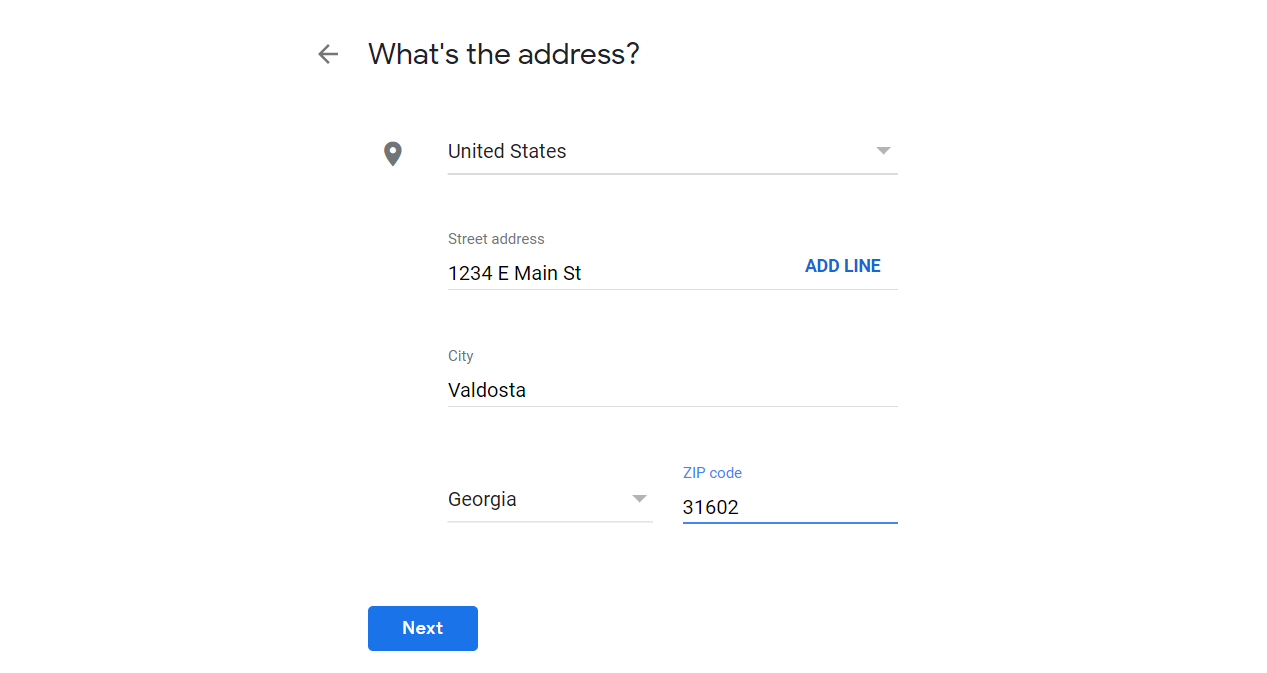
A Google Map will pinpoint your location. If not, you can drag and drop the red point to where you're located.
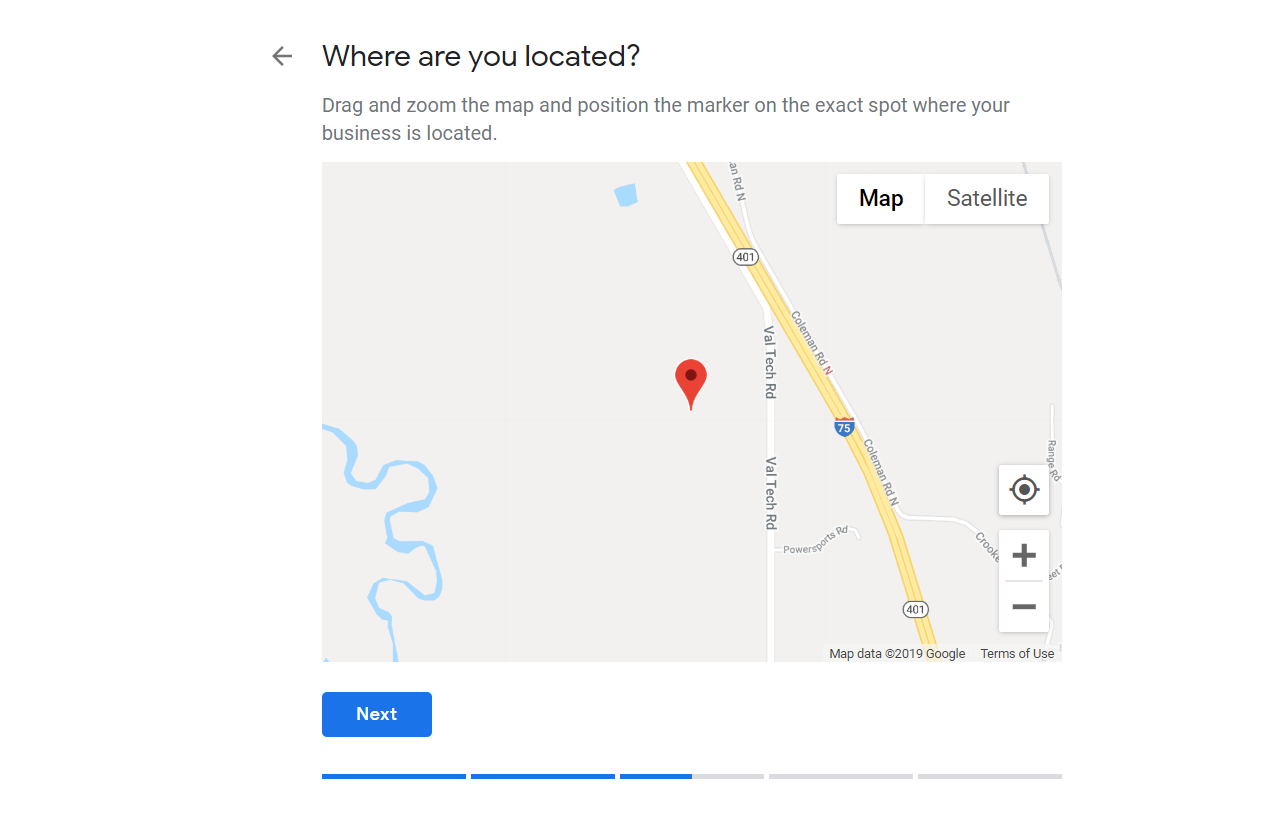
Hit next once you're done.
Here, you'll have to choose whether you service customers outside of your current location. If so, click yes so you can add the additional sites.
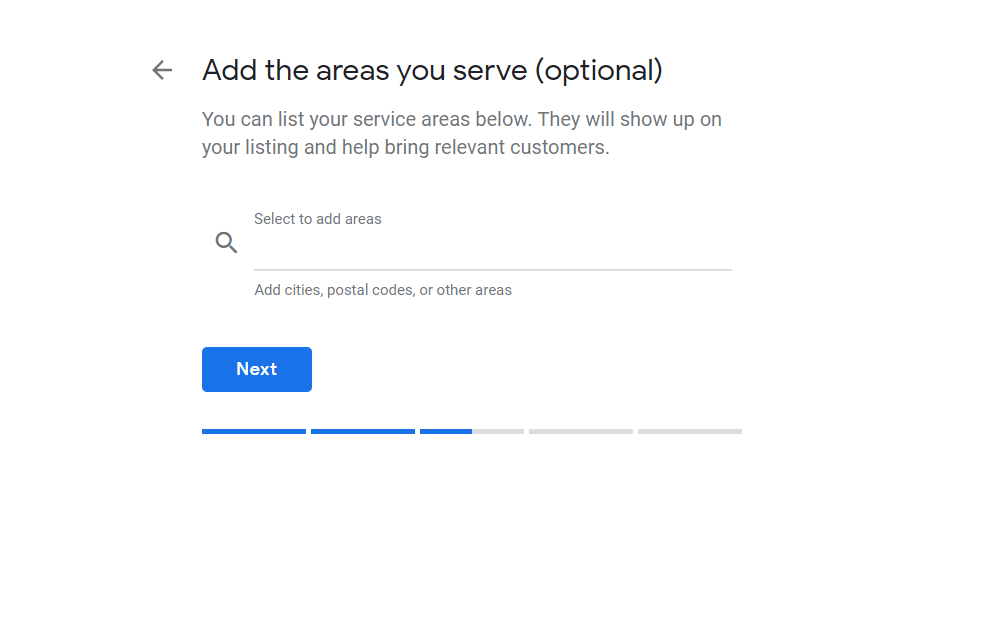
If not, click no to move on.
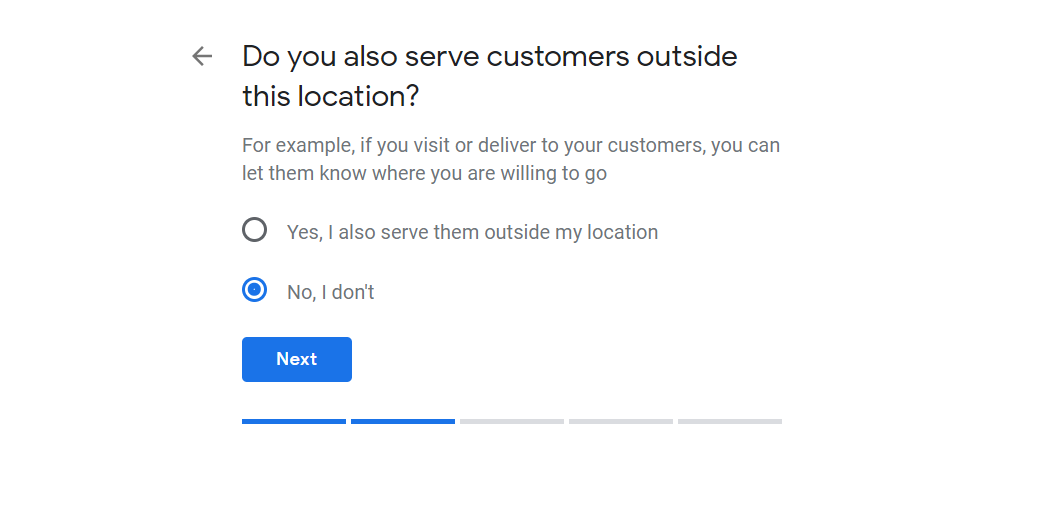
Step 4: Choose Your Business Category
Now, it's time to select your Google My Business category.
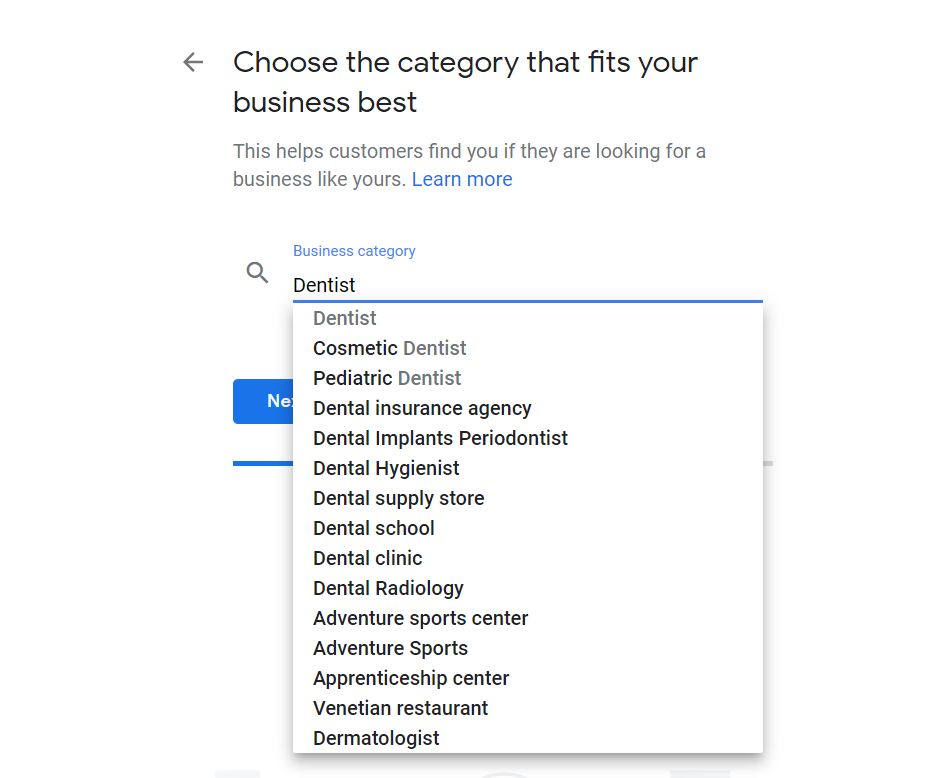
Don't worry if your business fits into multiple categories -- you're able to add more categories later on in your Google Maps marketing strategy. You can search by typing in your industry, and it'll pull up related categories as well.
Step 5: Add Contact Information for Google Maps
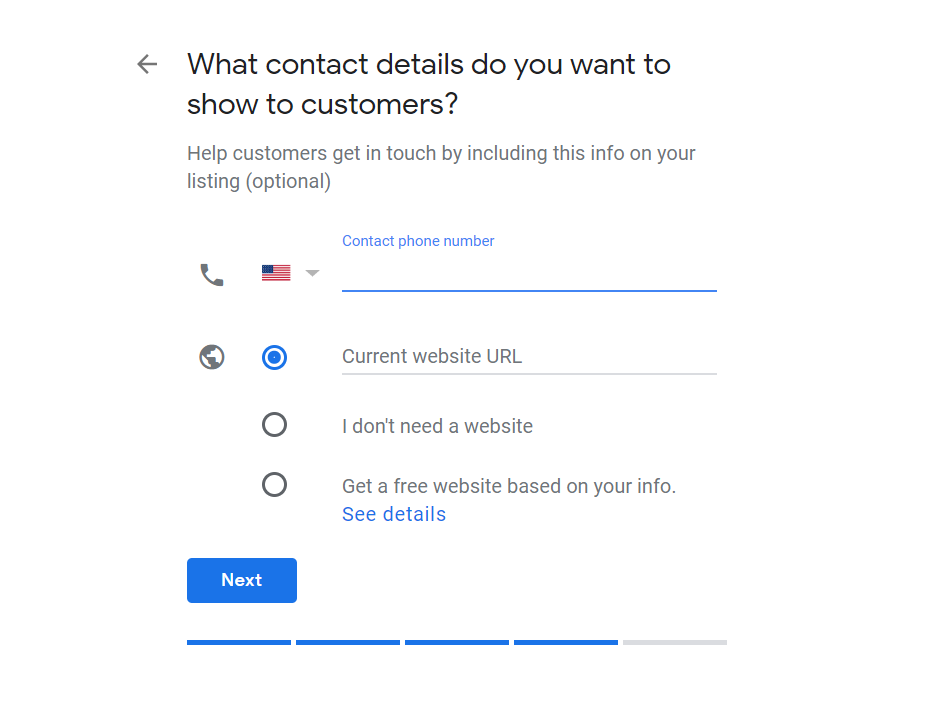
It's time to let your customers know how to contact you. Type in your contact phone number and your website URL.
If you don't have a website set up, you can choose to build a free one.
Step 6: Verify Your Google My Business

You're almost done! Next, you have to choose how you'd like to verify your business.
There are several ways you can do this.
Snail Mail Verification
If you choose this option, expect to wait weeks to receive your postcard. Normally, it takes around 14 days.
When requesting your postcard, make sure the address is accurate. If not, correct it, then hit "Send Postcard."
Make sure you don't make any changes to your business listing, such as the name, category, or address. And don't request another postcard -- be patient, it'll arrive!
Once it does, you'll have to log into your Google My Business account and select "Verify Location" in your menu. Then hit "Verify Now."
You'll find a 5-digit code on your postcard -- type this in and hit "Submit."
You're all set!
Phone Verification
This option isn't available for every business. However, if it is for you, then you can verify your business right away.
Don't start the process unless you're next to the phone and are ready to begin. When you select this option, you'll receive a code to your phone within minutes.
Type in it in.
Now, you're verified!
Email Verification
Here's another instant option you can use to verify your business (if available to you). This will send a code to your email address.
Once you get it, you can type it in and click "Verify."
Easy as pie!
Instant Business Verification
Let's say you already have your business website verified via Google Search Console. In this case, you'll be able to confirm your business listing instantly.
You'll have to be logged into the same Google account attached to your Google Search Console.
Note that this option is only available to specific business categories.
Bulk Verification
Have a business with 10 or more locations? Then you're going to have to go with (in other words, you're lucky to be able to use) the bulk verification option.
This will allow you to verify each location in one simplified process, saving you a lot of time and hassle.
There are several things you should do before you request a bulk verification.
For instance, it's advised that you create a spreadsheet for all of your business locations. Keep in mind that only the owner or authorized representatives are allowed to perform bulk verification.
Unfortunately, local SEO agencies that have multiple locations under one account don't qualify for this option. The same goes if you're a service-area business. If you are, then it's better for you to request verifications for each location.
You should also check your account to ensure it's free of errors.
When you're ready, click "Get Verified" next to one of your locations and then click "Chain." Next, you'll have to complete a form, which will ask for your business name, contact name, business countries/regions, contact phone, business manager email, and Google Account manager email.
After submitting, it'll be processed within a week. Keep an eye on your email to see if there are any problems or questions to address.
Otherwise, you'll receive a notification email that your account is bulk verified.
Staying Verified
Maintaining the verified status of your Google Maps marketing business listing is essential. If Google sees you're not managing your locations, then it may de-verify your account for being inactive.
To avoid this, you should regularly check your account for errors and keep your addresses, phone numbers, emails, and website URL updated.
You may also receive a request from Google to fix or optimize your account.
Add Google My Business Information
Google Maps optimization is essential for getting your listing to show up in the Pack 3. The only way to pull this off is to add key information to your listing.
Let's take a look at a few.
Add Photos (and Lots of 'em)
As you're building your Google My Business Page, you have to think like a consumer. When you're searching around for a hotel, restaurant, or other local business, what attracts you?
If you're like most, then visuals are incremental to making purchasing decisions. The same goes for choosing a local business.
This is why we advise adding lots of media to your listing. For example, you can add photos of the interior and exterior of your business, products, employees working, and so on.
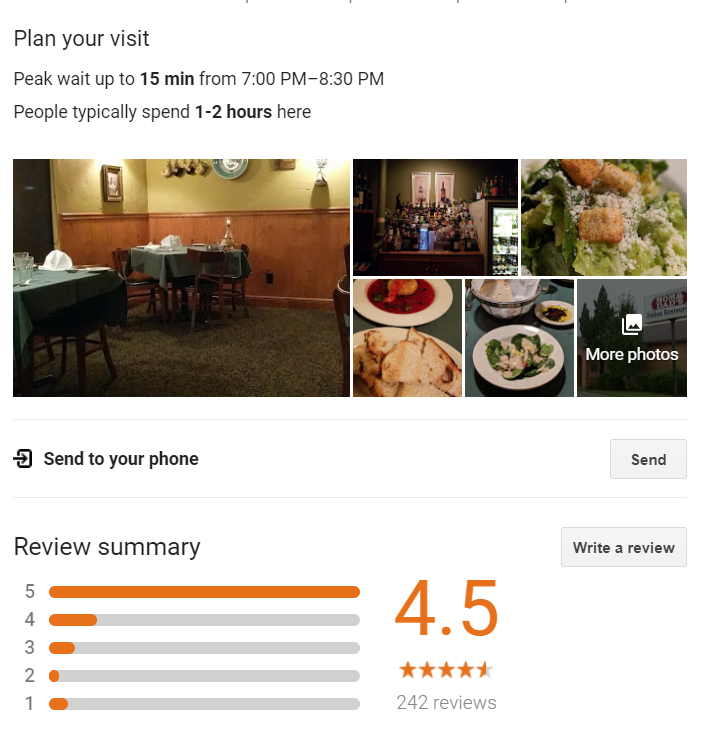
Also, don't forget to add a profile picture. There's proof that businesses that use photos get 42% more requests for driving directions and 35% more clicks.
Make sure all of your pictures are high-quality with a minimum of 720 x 720 pixels. The best formats to use are JPG and PNG.
It's also a good idea to include a cover photo.
Add Video Content for More Engagement
The only thing more impressive than still images are motion pictures. Video content is the "it" factor right now -- just look at all the hours people spend watching content on YouTube! As a part of your Google Maps marketing effort, videos will make a big difference!
You can make use of video to promote your brand and its products and services. For example, you can show a video tutorial of your dining room, hotel rooms, retail store, dental office, etc.
Or you can show the owner talking about their products and services (make sure to show snapshots of them as well).
Your videos shouldn't be long -- no more than 30 seconds. The uploads should be no more than 100 MB, and the resolution must be at least 720p.
Generating Reviews for Social Proof
Now, on to getting social proof to show your community you're business is worthy. A business listing with no reviews or ratings is just as bad as one with negative reviews.
This makes it seem as though your business is too new and untrustworthy. So most will sit out on being one of the first to interact with you.
It's essential to work on generating reviews and ratings for your business. You can do this by asking your customers to leave one on your listing.
If you have an email campaign, you can email the link for them to complete their review. The easier you can make the process, the more likely they'll follow through.
Also, make sure to respond to all of your reviewers -- both positive and negative. This shows your business is active and cares about its customers.
Whenever you get negative reviews, see if you can rectify the issue. For example, you can offer a discount or freebie.
(Expert Tip: Never pay for reviews)
Remain professional towards both types of reviewers to demonstrate your professionalism.
Business Attributes for Google Maps Marketing Optimization
In the past, you were able to write up a business description, which was perfect for optimization. However, many businesses took advantage and stuffed their listings with keywords.
We all know how much Google hates black hat SEO. So it removed this feature. Today, you have attributes, which allows you to expand on your business category.
For example, you can put things like:
- Kid-friendly
- Basketball court
- Covered parking
- Indoor pools
- Free coffee
- Free WiFi
It's like adding benefits to your listing that your audience will appreciate.
Keep Your NAP Updated
NAP is an acronym for name, address, and phone number. It's the driving information for your Google Maps marketing efforts. These are also the most essential details on your Google My Business listing.
This is the foundation of your listing and will be indexed into Google Search and Maps.
Now, what you need to watch for is its accuracy. If it doesn't align with what's on your website (to the T), then the inconsistency will hurt your ranking.
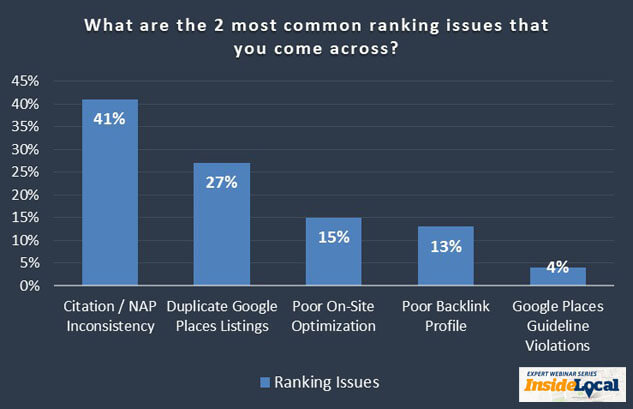
This is one of the most common ranking problems we see today. So don't make the same mistake!
Choose the Right Categories
Your attributes are to elaborate on what your Google My Business categories can't say.
It's important to choose specific categories. For instance, instead of putting "Dentist," you can put "Cosmetic Dentist."
This will help drive more targeted leads to your clinic.
It's also a good idea to add additional categories that are relevant to what you offer. For instance, maybe you also provide "Dental Radiology" and "Dental implants Periodontist."
Post to Google My Business
Yes, you're able to post content on Google My Business, and we highly recommend it. You can use this feature to publish posts about your services, events, and products.
You can then connect these posts to Google Search and Maps. This is ideal for timely content. Make sure to include media like photos or videos.
How to Create a Post
Sign into your Google My Business account. Go to the location you want to post for (if you have multiple). Then click on "Create post" or select "Posts" from the menu.
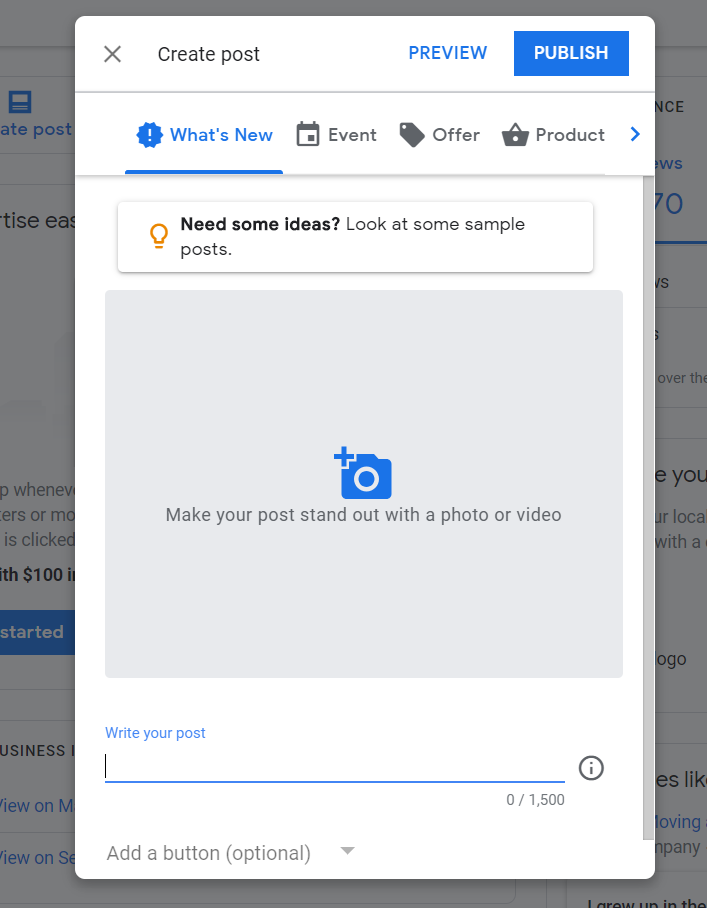
A screen will appear, allowing you to choose the type of content you want to create. For instance, you can choose to add text, video, photo, event, offer, and a button.
You must submit photos over 300x300 pixels (10 KB) and less than 10,000x10,000 pixels (25 MB).
Select "Preview" once you're done to see how it will look to your audience. You can then edit by clicking the back button or publish it.
Track Your Google Maps Marketing Performance
So how can you determine whether your Google Maps optimization is working?
With analytics, of course.
It's no surprise that Google Maps has a dashboard that allows you to see your pages' progress. This will enable you to do experiments to see what generates the best results.
Let's review the metrics you can monitor.
Where Customers Find Your Listing
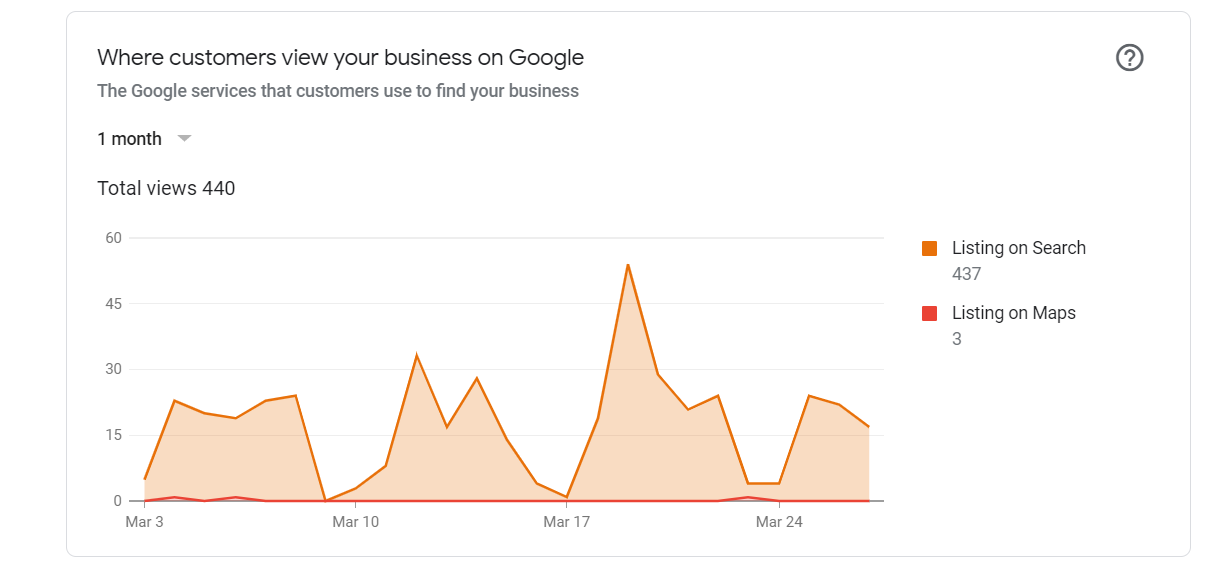
It's good to know where your traffic is coming from. This metric tells you how many people view your listing through a Google Search or Google Maps.
It also showcases the number of views you get from each.
How Customers Find Your Listing
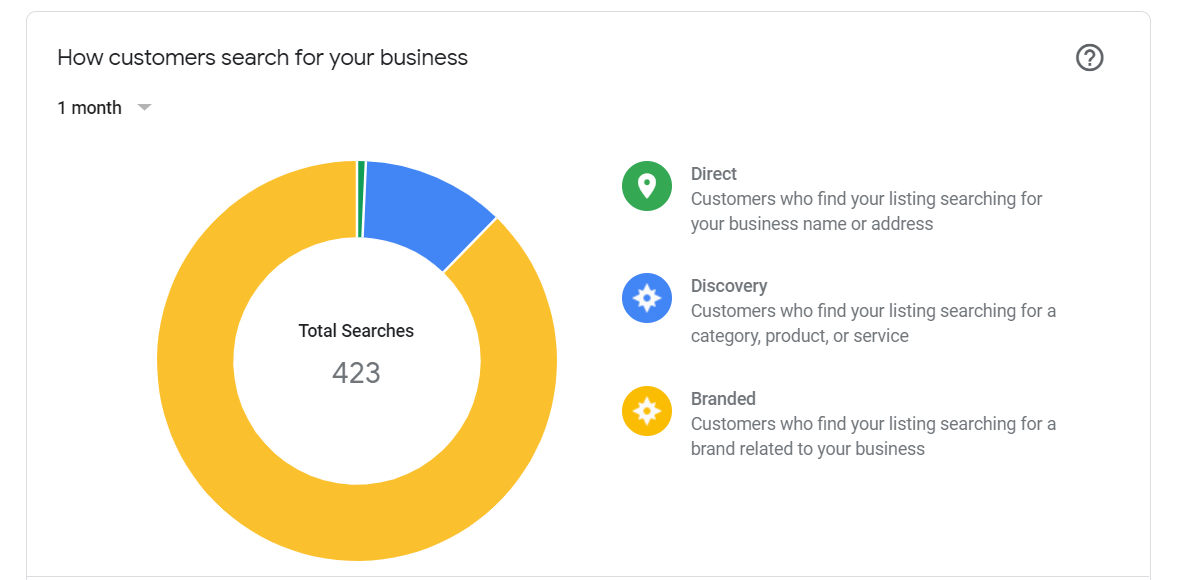
Some users may find your business listing using direct search (your URL), discovery searches (relevant keywords), and branded searches (your brand name).
You also get a total number of searches from each category.
Search Queries

Here's a metric that can help improve your optimization. This will enable you to see which search terms users insert to find your business listing.
In the insights tab, you're able to track common terms and trends for your business. You can then use these to create posts that drive more traffic.
Customer Actions
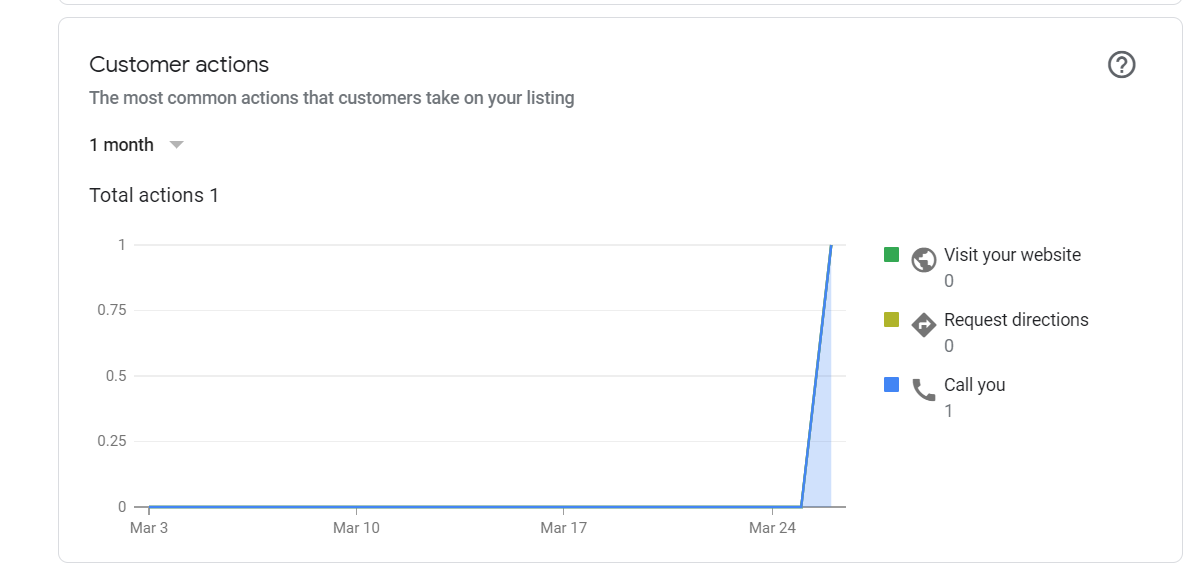
It's good to know how people interact with your business listing once they find it. This metric will give you insights into that.
For instance, you can see how many times searchers returned to your listing, called your company, requested directions, and clicked your website URL.
Then it also shows you the number of direction requests your listing received.
Calls by Day & Hour
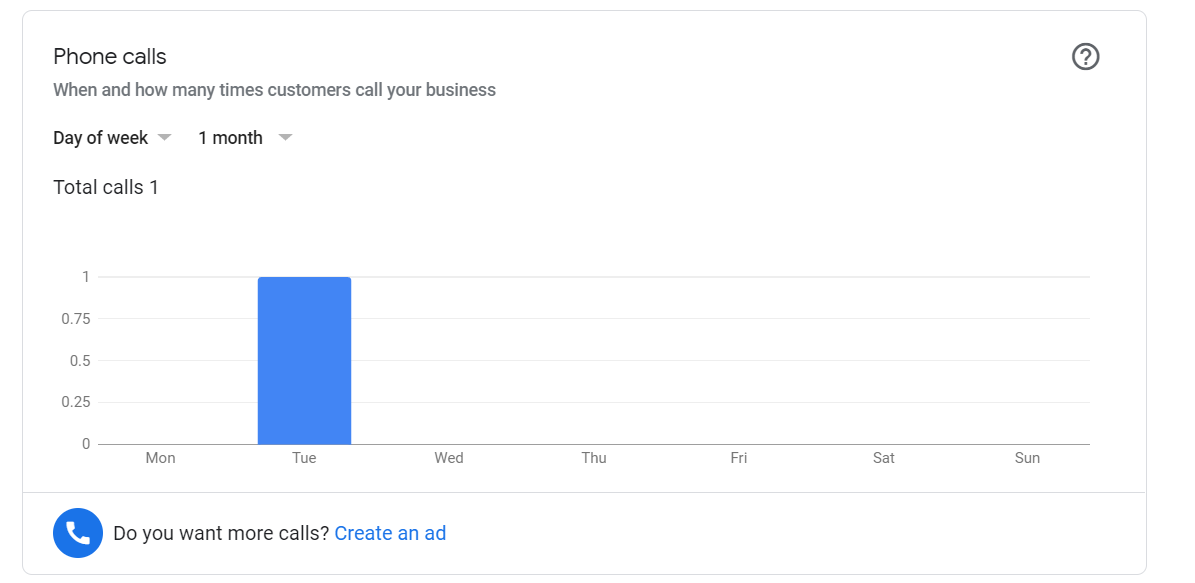
Wondering how many leads are coming through your business listing? Then this will tell you.
This metric showcases how many people call your business. You can break this down by the day, hour, or week. You may find that you get more leads on specific days of the week or at certain hours.
Photo Quantity & Views
Both business owners and users can upload photos to a business listing. In fact, you should encourage your customers to do so.
With this metric, you'll be able to see how many photos there are by the owner and customers. Plus, you can see the views each picture gets.
Using Google Maps Marketing & Optimization
There are too many reasons why businesses should adopt Google Maps marketing into their local SEO strategy. This can work no matter the industry you're in.
If your audience is on mobile devices searching for your product or service, then this is an ideal way to reach them.
Hopefully, this guide puts you on the path with these consumers.
Follow the steps, measure your results, and continue to experiment!
Want To Level Up Your Travel Marketing?
Subscribe to the NavLog, our bi-weekly travel marketing roundup, where you’ll be the first to know about breaking news that impacts travel marketers and access exclusive performance marketing strategies and practical tips you can implement from the marketers at the leading edge of the travel industry.






